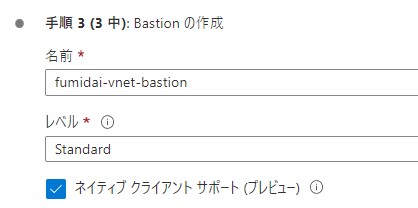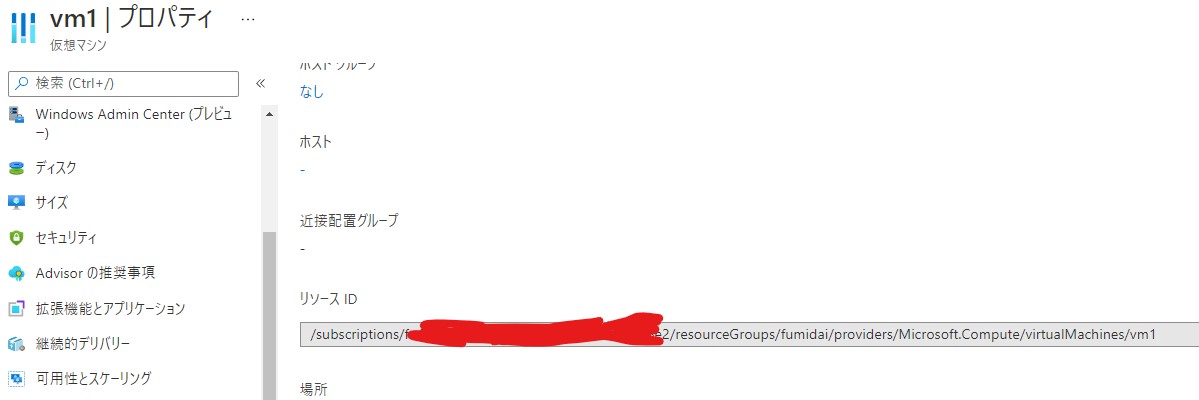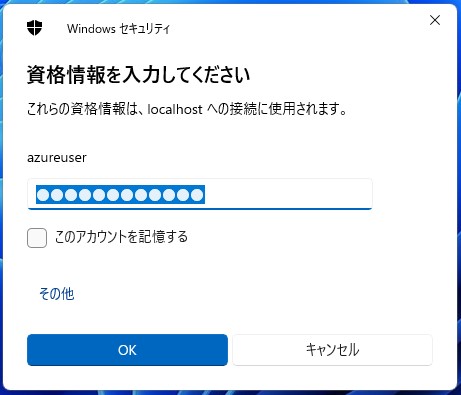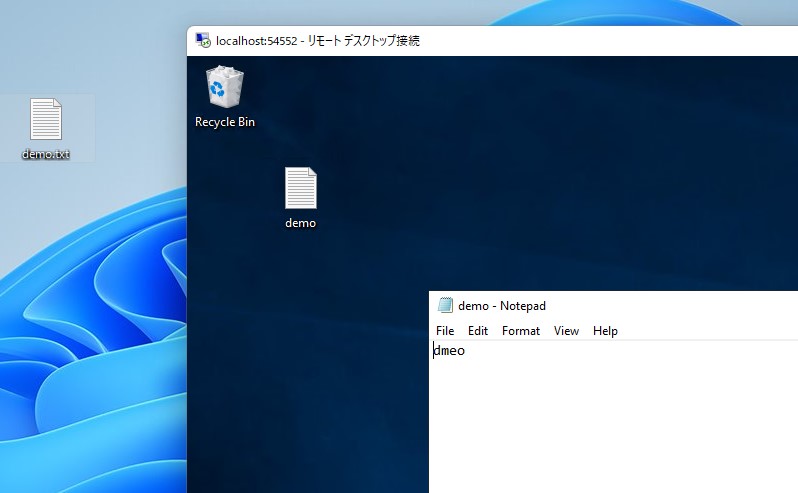はじめに
Azure Bastionのネイティブクライアントがファイル転送にしたという話があったの確認してみました。
Bastionのネイティブクライアントはプレビュー機能なので今後、仕様変更など行われる可能性があることにも注意しましょう。
使ってみる
Bastionを有効にするときにネイティブクライアントサポートにチェックを入れて有効化します。
ネイティブクライアントで接続する場合はAzure CLIで接続が必要です。
az network bastion rdp --name "<BastionName>" --resource-group "<ResourceGroupName>" --target-resource-id "<VMResourceId>"
az network bastion rdp --name "fumidai-vnet-bastion" --resource-group "fumidai" --target-resource-id "/subscriptions/fa4dc6d1-abc7-4363-8d47-36340ae168e2/resourceGroups/fumidai/providers/Microsoft.Compute/virtualMachines/vm1" Command group 'network bastion' is in preview and under development. Reference and support levels: https://aka.ms/CLI_refstatus
仮想マシンのリソースIDはプロパティから確認できます。
リモートデスクトップ接続が立ち上がりユーザー名、パスワードの入力を求められるので仮想マシンに設定した情報でログインします。
コピー
クライアントに何かテスト用のファイルを作成して、コピーします。
リモートデスクトップ接続先で貼り付けします。
ドラッグ&ドロップは出来ません。
あれ?これって普通じゃないと思うと思いますが、新しく利用できるようになったようです。
まとめ
普通に使えるようになったというのは良い点ですが、個人的にはネイティブクライアントよりはブラウザで行えるようになると最高だと思いました。
ネイティブクライアントがプレビュー機能なのでまだまだ分かりませんが、Azure CLIを使う必要があるというのも簡単に利用できないなど不便なところがありますが、便利に使えると思いました。