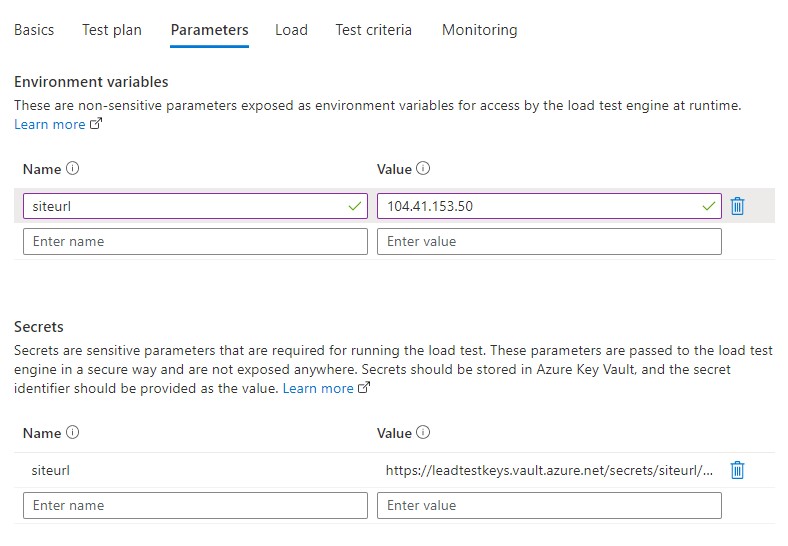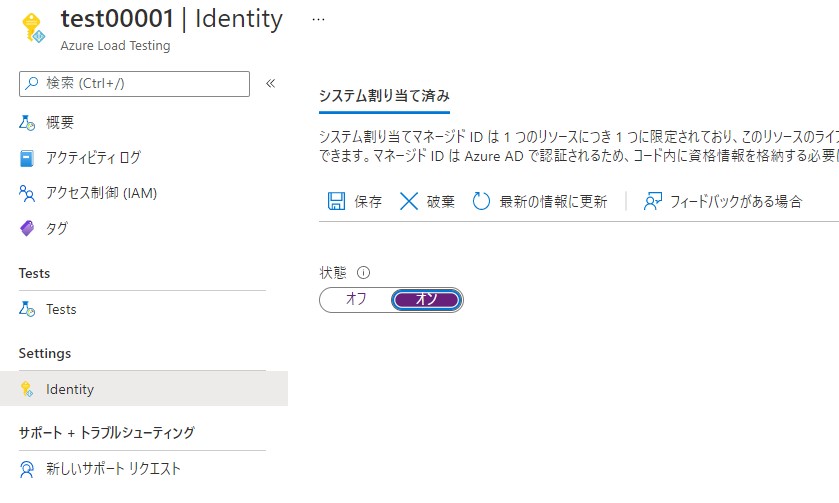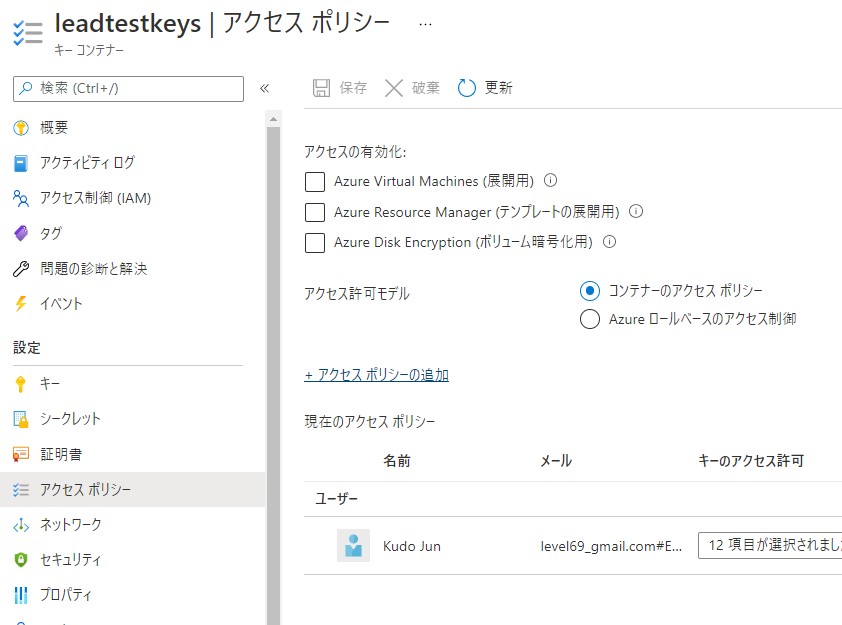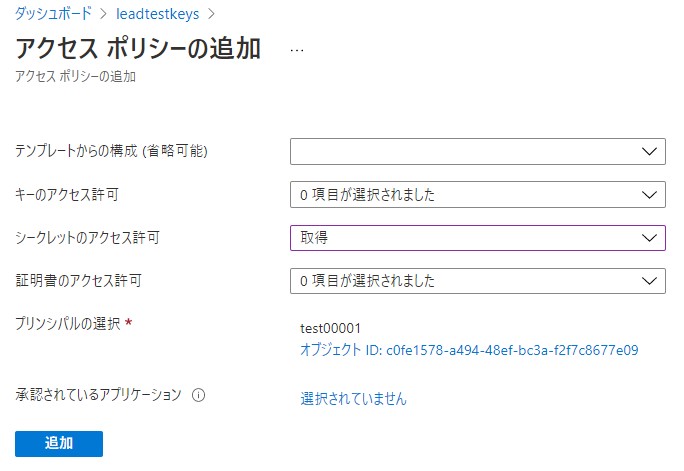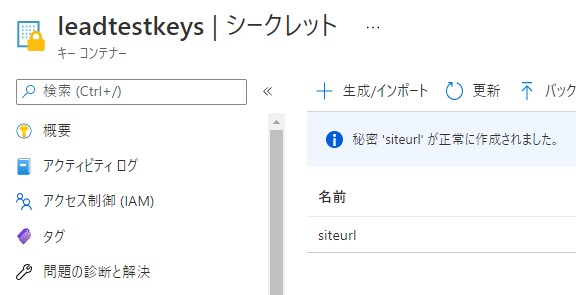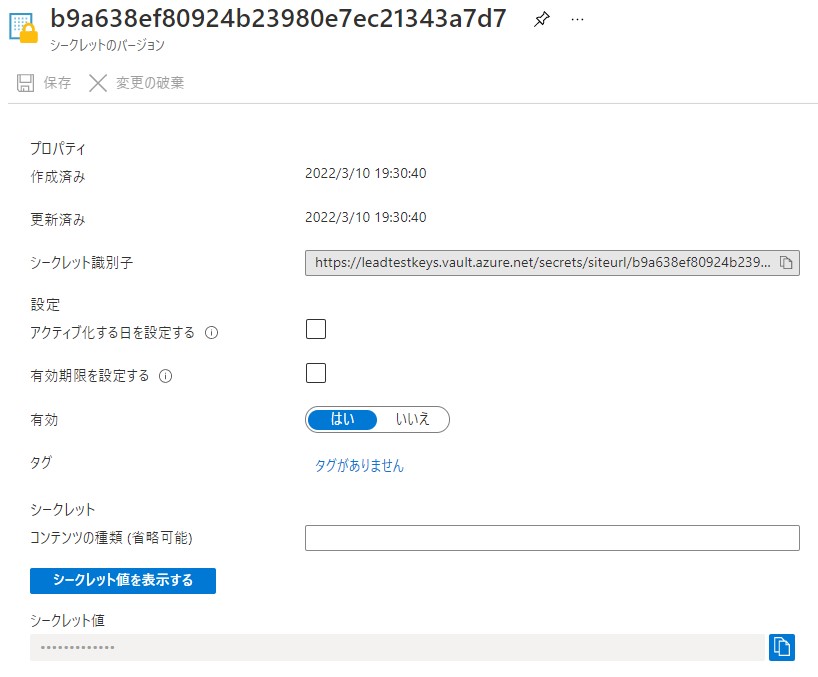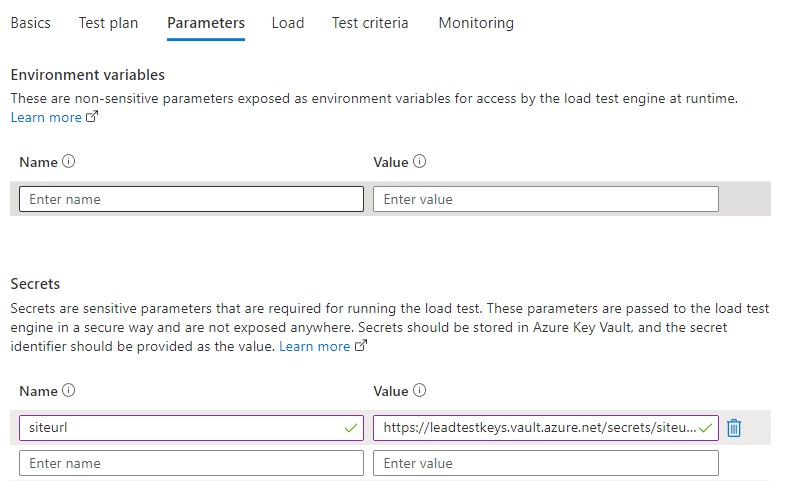はじめに
Azure Load TestingではJmeterで作成するテストについて、パラメーターを設定することが出来ます。
ポータルから行う場合には主に2つの指定方法があります。
- 環境変数
- シークレットキー
前者は、直接Load Testingに値を設定します。後者は、Key Vaultに値を格納します。
セキュリティ要件などに合わせてどちらを使うか検討する必要があります。
構築時間
約10分
前提条件
Key Vaultは構築されていること
Key Vaultの利用方法を知っていること
環境変数を設定
環境変数を利用する場合には、jmx内で ${__BeanShell( System.getenv("環境変数" ) )} で指定することが出来ます。
前回の記事で利用したサンプルを変更します。
<?xml version="1.0" encoding="UTF-8"?>
<jmeterTestPlan version="1.2" properties="5.0" jmeter="5.4.1">
<hashTree>
<TestPlan guiclass="TestPlanGui" testclass="TestPlan" testname="Azure Load Testing Quickstart" enabled="true">
<stringProp name="TestPlan.comments"></stringProp>
<boolProp name="TestPlan.functional_mode">false</boolProp>
<boolProp name="TestPlan.tearDown_on_shutdown">true</boolProp>
<boolProp name="TestPlan.serialize_threadgroups">false</boolProp>
<elementProp name="TestPlan.user_defined_variables" elementType="Arguments" guiclass="ArgumentsPanel" testclass="Arguments" testname="User Defined Variables" enabled="true">
<collectionProp name="Arguments.arguments"/>
</elementProp>
<stringProp name="TestPlan.user_define_classpath"></stringProp>
</TestPlan>
<hashTree>
<ThreadGroup guiclass="ThreadGroupGui" testclass="ThreadGroup" testname="Thread Group" enabled="true">
<stringProp name="ThreadGroup.on_sample_error">continue</stringProp>
<elementProp name="ThreadGroup.main_controller" elementType="LoopController" guiclass="LoopControlPanel" testclass="LoopController" testname="Loop Controller" enabled="true">
<boolProp name="LoopController.continue_forever">false</boolProp>
<intProp name="LoopController.loops">-1</intProp>
</elementProp>
<stringProp name="ThreadGroup.num_threads">5</stringProp>
<stringProp name="ThreadGroup.ramp_time">10</stringProp>
<boolProp name="ThreadGroup.scheduler">true</boolProp>
<stringProp name="ThreadGroup.duration">120</stringProp>
<stringProp name="ThreadGroup.delay">5</stringProp>
<boolProp name="ThreadGroup.same_user_on_next_iteration">true</boolProp>
</ThreadGroup>
<hashTree>
<HTTPSamplerProxy guiclass="HttpTestSampleGui" testclass="HTTPSamplerProxy" testname="Homepage" enabled="true">
<elementProp name="HTTPsampler.Arguments" elementType="Arguments" guiclass="HTTPArgumentsPanel" testclass="Arguments" testname="User Defined Variables" enabled="true">
<collectionProp name="Arguments.arguments"/>
</elementProp>
<stringProp name="HTTPSampler.domain">${__BeanShell( System.getenv("siteurl") )}</stringProp>
<stringProp name="HTTPSampler.port"></stringProp>
<stringProp name="HTTPSampler.protocol"></stringProp>
<stringProp name="HTTPSampler.contentEncoding"></stringProp>
<stringProp name="HTTPSampler.path"></stringProp>
<stringProp name="HTTPSampler.method">GET</stringProp>
<boolProp name="HTTPSampler.follow_redirects">true</boolProp>
<boolProp name="HTTPSampler.auto_redirects">false</boolProp>
<boolProp name="HTTPSampler.use_keepalive">true</boolProp>
<boolProp name="HTTPSampler.DO_MULTIPART_POST">false</boolProp>
<stringProp name="HTTPSampler.embedded_url_re"></stringProp>
<stringProp name="HTTPSampler.connect_timeout"></stringProp>
<stringProp name="HTTPSampler.response_timeout"></stringProp>
</HTTPSamplerProxy>
<hashTree/>
</hashTree>
</hashTree>
</hashTree>
</jmeterTestPlan>
環境変数 siteurl にURL(IPアドレス)を指定することにします。
これ、テスト対象のURLとしてsiteurlが利用されます。
シークレットキーを設定
Key Vaultのシークレットキーを利用するためには、Load TestingがKey Vaultにアクセスできるように権限を与える必要があります。
これはマネージドIDを設定することで権限を与えます。
Load Testingを開き、Identityを開きます。状態をオンにして保存します。
これでマネージドIDの設定は完了です。
次にKey Vaultにアクセスする権限を与えます。
アクセスポリシーを開き、追加します。
シークレットのアクセス許可は取得で問題ないです。
プリンシパルの選択では対象としてLoad Testingを選択します。
これでアクセスするための権限設定は完了です。
次にシークレットを登録します。
作成したシークレットを開き、シークレット識別子をコピーします。これを、Load Testingで指定します。
Load TestingでSecretsで、jmxで利用する名前とシークレット識別子を設定します。
また、シークレットキーを呼び出す場合はUser Defined Variablesを設定する必要があります。
<?xml version="1.0" encoding="UTF-8"?>
<jmeterTestPlan version="1.2" properties="5.0" jmeter="5.4.1">
<hashTree>
<TestPlan guiclass="TestPlanGui" testclass="TestPlan" testname="Azure Load Testing Quickstart" enabled="true">
<stringProp name="TestPlan.comments"></stringProp>
<boolProp name="TestPlan.functional_mode">false</boolProp>
<boolProp name="TestPlan.tearDown_on_shutdown">true</boolProp>
<boolProp name="TestPlan.serialize_threadgroups">false</boolProp>
<elementProp name="TestPlan.user_defined_variables" elementType="Arguments" guiclass="ArgumentsPanel" testclass="Arguments" testname="User Defined Variables" enabled="true">
<collectionProp name="Arguments.arguments"/>
</elementProp>
<stringProp name="TestPlan.user_define_classpath"></stringProp>
</TestPlan>
<hashTree>
<ThreadGroup guiclass="ThreadGroupGui" testclass="ThreadGroup" testname="Thread Group" enabled="true">
<stringProp name="ThreadGroup.on_sample_error">continue</stringProp>
<elementProp name="ThreadGroup.main_controller" elementType="LoopController" guiclass="LoopControlPanel" testclass="LoopController" testname="Loop Controller" enabled="true">
<boolProp name="LoopController.continue_forever">false</boolProp>
<intProp name="LoopController.loops">-1</intProp>
</elementProp>
<stringProp name="ThreadGroup.num_threads">5</stringProp>
<stringProp name="ThreadGroup.ramp_time">10</stringProp>
<boolProp name="ThreadGroup.scheduler">true</boolProp>
<stringProp name="ThreadGroup.duration">120</stringProp>
<stringProp name="ThreadGroup.delay">5</stringProp>
<boolProp name="ThreadGroup.same_user_on_next_iteration">true</boolProp>
</ThreadGroup>
<hashTree>
<HTTPSamplerProxy guiclass="HttpTestSampleGui" testclass="HTTPSamplerProxy" testname="Homepage" enabled="true">
<elementProp name="HTTPsampler.Arguments" elementType="Arguments" guiclass="HTTPArgumentsPanel" testclass="Arguments" testname="User Defined Variables" enabled="true">
<collectionProp name="Arguments.arguments"/>
</elementProp>
<stringProp name="HTTPSampler.domain">${udv_appToken}</stringProp>
<stringProp name="HTTPSampler.port"></stringProp>
<stringProp name="HTTPSampler.protocol"></stringProp>
<stringProp name="HTTPSampler.contentEncoding"></stringProp>
<stringProp name="HTTPSampler.path"></stringProp>
<stringProp name="HTTPSampler.method">GET</stringProp>
<boolProp name="HTTPSampler.follow_redirects">true</boolProp>
<boolProp name="HTTPSampler.auto_redirects">false</boolProp>
<boolProp name="HTTPSampler.use_keepalive">true</boolProp>
<boolProp name="HTTPSampler.DO_MULTIPART_POST">false</boolProp>
<stringProp name="HTTPSampler.embedded_url_re"></stringProp>
<stringProp name="HTTPSampler.connect_timeout"></stringProp>
<stringProp name="HTTPSampler.response_timeout"></stringProp>
</HTTPSamplerProxy>
<hashTree/>
<Arguments guiclass="ArgumentsPanel" testclass="Arguments" testname="User Defined Variables" enabled="true">
<collectionProp name="Arguments.arguments">
<elementProp name="udv_appToken" elementType="Argument">
<stringProp name="Argument.name">udv_appToken</stringProp>
<stringProp name="Argument.value">${__GetSecret(siteurl)}</stringProp>
<stringProp name="Argument.metadata">=</stringProp>
</elementProp>
</collectionProp>
</Arguments>
</hashTree>
</hashTree>
</hashTree>
</jmeterTestPlan>
以上のように設定し呼び出すことが出来ます。
まとめ
環境変数を利用することで汎用性を高めて、シークレットキーを利用することでセキュアに利用することが出来ると思います。また、シークレットキーでは、App Configureと連携するなどの利用方法も考えられます。
今回は、Load Testingのパラメーターの説明でした。