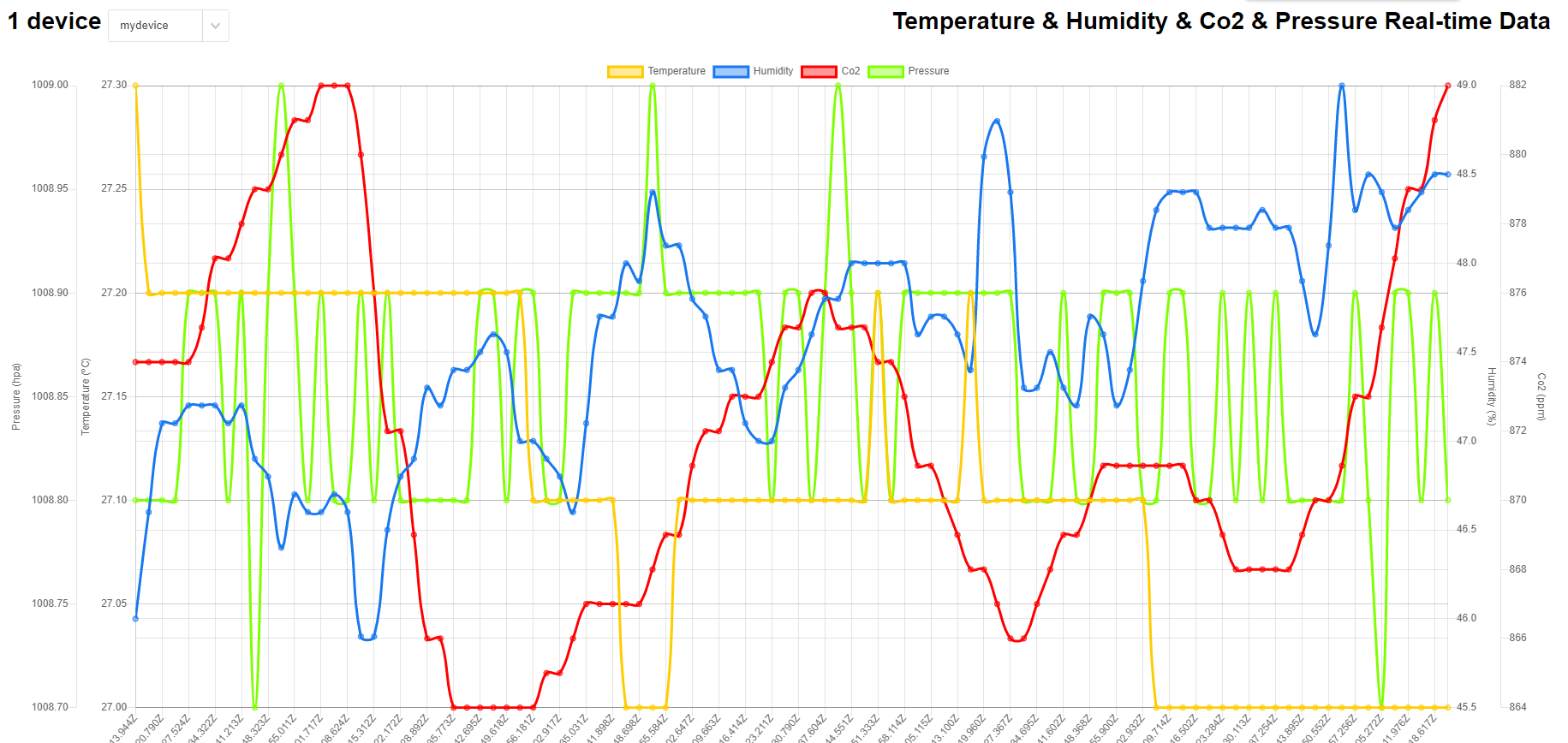はじめに
Rasberry Pi からAzure IoT Hub に送信したデータを可視化(温度、湿度、Co2、気圧)を取得します。
これは前回の続きです。温度、湿度だけだったサンプルにCo2、気圧を追加していきます。
RRasberry Pi
最初に前回使用したサンプルを編集し、送信するデータにCo2、気圧を追加します。
#coding: utf-8
IOTHUB_DEVICE_CONNECTION_STRING ="接続文字列を入力"
n=1
#---TFT-ili9341 init-----rgb_display_pillow_stats.py---
import time
import subprocess
import digitalio
import board
import mh_z19
import json
import os
import asyncio
from azure.iot.device.aio import IoTHubDeviceClient
from PIL import Image, ImageDraw, ImageFont
from adafruit_rgb_display import ili9341
# Configuration for CS and DC pins (these are PiTFT defaults):
cs_pin = digitalio.DigitalInOut(board.CE0)
dc_pin = digitalio.DigitalInOut(board.D25)
reset_pin = digitalio.DigitalInOut(board.D24)
# Config for display baudrate (default max is 24mhz):
BAUDRATE = 24000000
# Setup SPI bus using hardware SPI:
spi = board.SPI()
# pylint: disable=line-too-long
# Create the display:
disp = ili9341.ILI9341(
spi,
rotation=90, # 2.2", 2.4", 2.8", 3.2" ILI9341
cs=cs_pin,
dc=dc_pin,
rst=reset_pin,
baudrate=BAUDRATE,
)
# pylint: enable=line-too-long
# Create blank image for drawing.
# Make sure to create image with mode 'RGB' for full color.
if disp.rotation % 180 == 90:
height = disp.width # we swap height/width to rotate it to landscape!
width = disp.height
else:
width = disp.width # we swap height/width to rotate it to landscape!
height = disp.height
image = Image.new("RGB", (width, height))
# Get drawing object to draw on image.
draw = ImageDraw.Draw(image)
# Draw a black filled box to clear the image.
draw.rectangle((0, 0, width, height), outline=0, fill=(0, 0, 0))
disp.image(image)
# First define some constants to allow easy positioning of text.
padding = -2
x = 0
# Load a ipaexfont-gothic font.
font1 = ImageFont.truetype("/usr/share/fonts/opentype/ipaexfont-gothic/ipaexg.ttf", 50)
font2 = ImageFont.truetype("/usr/share/fonts/opentype/ipaexfont-gothic/ipaexg.ttf", 20)
font3 = ImageFont.truetype("/usr/share/fonts/opentype/ipaexfont-gothic/ipaexg.ttf", 15)
#---BME280 init---------------bme280_sample.py------------
import smbus2
import bme280
port = 1
address = 0x76
bus = smbus2.SMBus(port)
calibration_params = bme280.load_calibration_params(bus, address)
# the sample method will take a single reading and return a
# compensated_reading object
data = bme280.sample(bus, address, calibration_params)
async def connect_iot():
# Fetch the connection string from an environment variable
conn_str =IOTHUB_DEVICE_CONNECTION_STRING
# Create instance of the device client using the connection string
device_client = IoTHubDeviceClient.create_from_connection_string(conn_str)
# Connect the device client.
await device_client.connect()
# Send a single message
print("Sending message...")
sendmg = {'messageId':num,'deviceId':'Raspberry Pi Web Client','temperature':format(float(data.temperature), '.1f'),'humidity':format(float(data.humidity), '.1f'),'co2':format(float(outco2), '.1f'),'pressure':format(float(data.pressure), '.1f')}
await device_client.send_message(json.dumps(sendmg))
print("Message successfully sent!")
# Finally, shut down the client
await device_client.shutdown()
num = 0
while True:
outco2 = mh_z19.read_co2valueonly()
num = num + 1
dtd = time.strftime('%Y年%m月%d日', time.localtime())
dtt = time.strftime('%H時%M分%S秒', time.localtime())
dta = time.strftime('%a', time.localtime())
dta = time.strftime('%a', time.localtime())
if dta == "Mon":
jdta = dta.replace("Mon", "(月)")
elif dta == "Tue":
jdta = dta.replace("Tue", "(火)")
elif dta == "Wed":
jdta = dta.replace("Wed", "(水)")
elif dta == "Thu":
jdta = dta.replace("Thu", "(木)")
elif dta == "Fri":
jdta = dta.replace("Fri", "(金)")
elif dta == "Sat":
jdta = dta.replace("Sat", "(土)")
elif dta == "Sun":
jdta = dta.replace("Sun", "(日)")
else:
jdta="ー"
data = bme280.sample(bus, address, calibration_params)
pbme280 = f"{data.pressure:.1f},{data.temperature:.1f},{data.humidity:.1f}"
#pscd30 = f"{m[0]:.1f},{m[1]:.1f},{m[2]:.1f}"
pcsv = dtd + jdta + " " + dtt + "," + str(outco2) + "," + pbme280
#print(pcsv)
#print(pbme280)
asyncio.run(connect_iot())
# Draw a black filled box to clear the image.
draw.rectangle((0, 0, width, height), outline=0, fill=(0, 0, 0))
draw.text((50, 192), dtd, font=font2, fill="#00ff00")
draw.text((50, 212), dtt, font=font2, fill="#00ff00")
draw.text((220, 192), jdta, font=font2, fill="#00ff00")
draw.text((20, 3), "温度:", font=font2, fill="#ffffff")
draw.text((24, 25), "( ℃ )", font=font3, fill="#ffffff")
temp =format(float(data.temperature), '.1f')
draw.text((90, 0), temp, font=font1, fill="#ffffff")
draw.text((14, 50), "CO :", font=font2, fill="#FFFF00")
draw.text((47, 58), "2", font=font3, fill="#FFFF00")
draw.text((14, 70), "( ppm )", font=font3, fill="#FFFF00")
co2 =format(float(outco2), '.1f')
draw.text((90, 47), co2, font=font1, fill="#FFFF00")
draw.text((20, 97), "気圧:", font=font2, fill="#ffffff")
draw.text((18, 117), "( hpa )", font=font3, fill="#ffffff")
pres =format(float(data.pressure), '.1f')
draw.text((90, 93), pres, font=font1, fill="#ffffff")
draw.text((20, 143), "湿度:", font=font2, fill="#ffffff")
draw.text((24, 165), "( % )", font=font3, fill="#ffffff")
humi =format(float(data.humidity), '.1f')
draw.text((90, 140), humi, font=font1, fill="#ffffff")
disp.image(image)
time.sleep(2)
サンプル
サンプルも変えていきます。
public\js\chart-device-data.js を編集します。
/* eslint-disable max-classes-per-file */
/* eslint-disable no-restricted-globals */
/* eslint-disable no-undef */
$(document).ready(() => {
// if deployed to a site supporting SSL, use wss://
const protocol = document.location.protocol.startsWith('https') ? 'wss://' : 'ws://';
const webSocket = new WebSocket(protocol + location.host);
// A class for holding the last N points of telemetry for a device
class DeviceData {
constructor(deviceId) {
this.deviceId = deviceId;
this.maxLen = 100;
this.timeData = new Array(this.maxLen);
this.temperatureData = new Array(this.maxLen);
this.humidityData = new Array(this.maxLen);
this.co2Data = new Array(this.maxLen);
this.pressureData = new Array(this.maxLen);
}
addData(time, temperature, humidity, co2, pressure) {
this.timeData.push(time);
this.temperatureData.push(temperature);
this.humidityData.push(humidity || null);
this.co2Data.push(co2 || null);
this.pressureData.push(pressure || null);
if (this.timeData.length > this.maxLen) {
this.timeData.shift();
this.temperatureData.shift();
this.humidityData.shift();
this.co2Data.shift();
this.pressureData.shift();
}
}
}
// All the devices in the list (those that have been sending telemetry)
class TrackedDevices {
constructor() {
this.devices = [];
}
// Find a device based on its Id
findDevice(deviceId) {
for (let i = 0; i < this.devices.length; ++i) {
if (this.devices[i].deviceId === deviceId) {
return this.devices[i];
}
}
return undefined;
}
getDevicesCount() {
return this.devices.length;
}
}
const trackedDevices = new TrackedDevices();
// Define the chart axes
const chartData = {
datasets: [
{
fill: false,
label: 'Temperature',
yAxisID: 'Temperature',
borderColor: 'rgba(255, 204, 0, 1)',
pointBoarderColor: 'rgba(255, 204, 0, 1)',
backgroundColor: 'rgba(255, 204, 0, 0.4)',
pointHoverBackgroundColor: 'rgba(255, 204, 0, 1)',
pointHoverBorderColor: 'rgba(255, 204, 0, 1)',
spanGaps: true,
},
{
fill: false,
label: 'Humidity',
yAxisID: 'Humidity',
borderColor: 'rgba(24, 120, 240, 1)',
pointBoarderColor: 'rgba(24, 120, 240, 1)',
backgroundColor: 'rgba(24, 120, 240, 0.4)',
pointHoverBackgroundColor: 'rgba(24, 120, 240, 1)',
pointHoverBorderColor: 'rgba(24, 120, 240, 1)',
spanGaps: true,
},
{
fill: false,
label: 'Co2',
yAxisID: 'Co2',
borderColor: 'rgba(255, 0, 0, 1)',
pointBoarderColor: 'rgba(255, 0, 0, 1)',
backgroundColor: 'rgba(255, 0, 0, 0.4)',
pointHoverBackgroundColor: 'rgba(255, 0, 0, 1)',
pointHoverBorderColor: 'rgba(255, 0, 0, 1)',
spanGaps: true,
},
{
fill: false,
label: 'Pressure',
yAxisID: 'Pressure',
borderColor: 'rgba(127, 255, 0, 1)',
pointBoarderColor: 'rgba(127, 255, 0, 1)',
backgroundColor: 'rgba(127, 255, 0, 0.4)',
pointHoverBackgroundColor: 'rgba(127, 255, 0, 1)',
pointHoverBorderColor: 'rgba(127, 255, 0, 1)',
spanGaps: true,
}
]
};
const chartOptions = {
scales: {
yAxes: [{
id: 'Temperature',
type: 'linear',
scaleLabel: {
labelString: 'Temperature (ºC)',
display: true,
},
position: 'left',
},
{
id: 'Humidity',
type: 'linear',
scaleLabel: {
labelString: 'Humidity (%)',
display: true,
},
position: 'right',
},
{
id: 'Co2',
type: 'linear',
scaleLabel: {
labelString: 'Co2 (ppm)',
display: true,
},
position: 'right',
},
{
id: 'Pressure',
type: 'linear',
scaleLabel: {
labelString: 'Pressure (hpa)',
display: true,
},
position: 'left',
}]
}
};
// Get the context of the canvas element we want to select
const ctx = document.getElementById('iotChart').getContext('2d');
const myLineChart = new Chart(
ctx,
{
type: 'line',
data: chartData,
options: chartOptions,
});
// Manage a list of devices in the UI, and update which device data the chart is showing
// based on selection
let needsAutoSelect = true;
const deviceCount = document.getElementById('deviceCount');
const listOfDevices = document.getElementById('listOfDevices');
function OnSelectionChange() {
const device = trackedDevices.findDevice(listOfDevices[listOfDevices.selectedIndex].text);
chartData.labels = device.timeData;
chartData.datasets[0].data = device.temperatureData;
chartData.datasets[1].data = device.humidityData;
chartData.datasets[2].data = device.co2Data;
chartData.datasets[3].data = device.pressureData;
myLineChart.update();
}
listOfDevices.addEventListener('change', OnSelectionChange, false);
// When a web socket message arrives:
// 1. Unpack it
// 2. Validate it has date/time and temperature
// 3. Find or create a cached device to hold the telemetry data
// 4. Append the telemetry data
// 5. Update the chart UI
webSocket.onmessage = function onMessage(message) {
try {
const messageData = JSON.parse(message.data);
console.log(messageData);
// time and either temperature or humidity are required
if (!messageData.MessageDate || (!messageData.IotData.temperature && !messageData.IotData.humidity && !messageData.IotData.co2 && !messageData.IotData.pressure)) {
return;
}
// find or add device to list of tracked devices
const existingDeviceData = trackedDevices.findDevice(messageData.DeviceId);
if (existingDeviceData) {
existingDeviceData.addData(messageData.MessageDate, messageData.IotData.temperature, messageData.IotData.humidity, messageData.IotData.co2, messageData.IotData.pressure);
} else {
const newDeviceData = new DeviceData(messageData.DeviceId);
trackedDevices.devices.push(newDeviceData);
const numDevices = trackedDevices.getDevicesCount();
deviceCount.innerText = numDevices === 1 ? `${numDevices} device` : `${numDevices} devices`;
newDeviceData.addData(messageData.MessageDate, messageData.IotData.temperature, messageData.IotData.humidity, messageData.IotData.co2, messageData.IotData.pressure);
// add device to the UI list
const node = document.createElement('option');
const nodeText = document.createTextNode(messageData.DeviceId);
node.appendChild(nodeText);
listOfDevices.appendChild(node);
// if this is the first device being discovered, auto-select it
if (needsAutoSelect) {
needsAutoSelect = false;
listOfDevices.selectedIndex = 0;
OnSelectionChange();
}
}
myLineChart.update();
} catch (err) {
console.error(err);
}
};
});
以上です。
まとめ
表示やスケールは少々雑です。サンプルを活用してここまでできます。App Serviceなどに実装するとどこからでも見れます。