はじめに
Azure Spring Appsを立ち上げてJavaアプリケーションをデプロイして思います。
Azure Spring AppsはAzure Spring Cloudを呼ばれているものです。名前が変わったようです。Azure Spring AppsはJavaのアプリケーション動作させるイメージがありました。クイックスタートを参考に薦めていきたいと思います。
クイックスタートた微妙に古いのでバージョンの設定に気をつけましょう。
Spring Cloudの説明は割愛します。
前提条件
JDK 8 または JDK 11 をインストールするとあります。
JDK 8はEclipse Temurinバージョン
JDK 11はMicrosoft Build of OpenJDKバージョン
を利用します。
一応、Azureの開発ではMicrosoft Build of OpenJDKがお勧めされています。
そこで下記よりJDK 11(microsoft-jdk-11.0.15-windows-x64.msi)をダウンロードしてインストールします。
Set JAVA_HOME variableをインストールしてJAVA_HOMEを設定します。
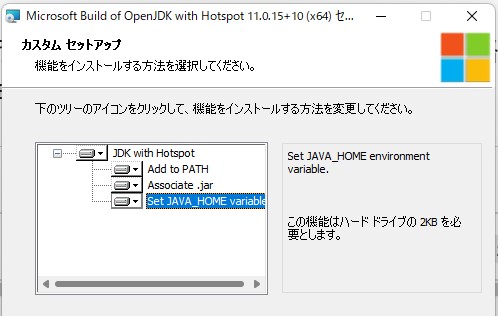
Azure Spring Appsを起動
Azure Spring Appsを起動します。必要項目を入力します。
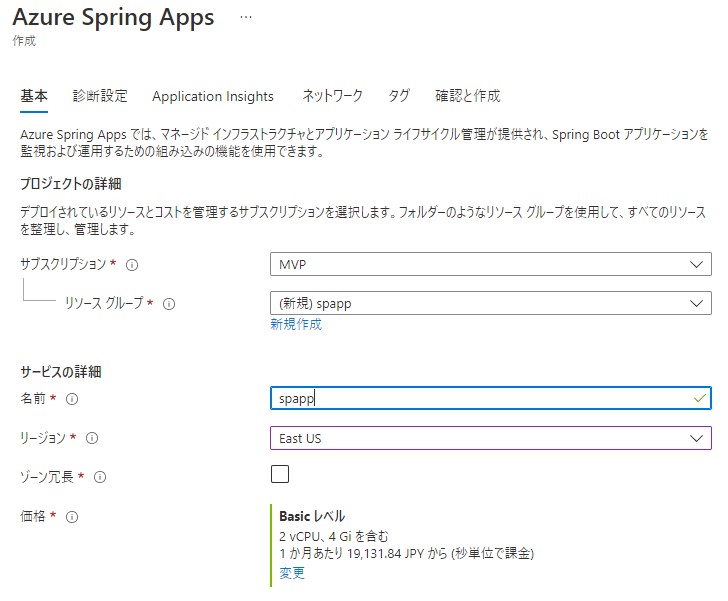
ログを取得する場合んは有効にします。必要ない場合はチェックを外します。
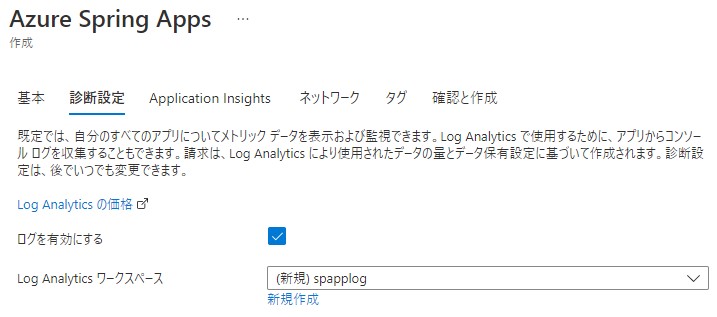
Application Insightsも利用しない場合はチェックを外します。
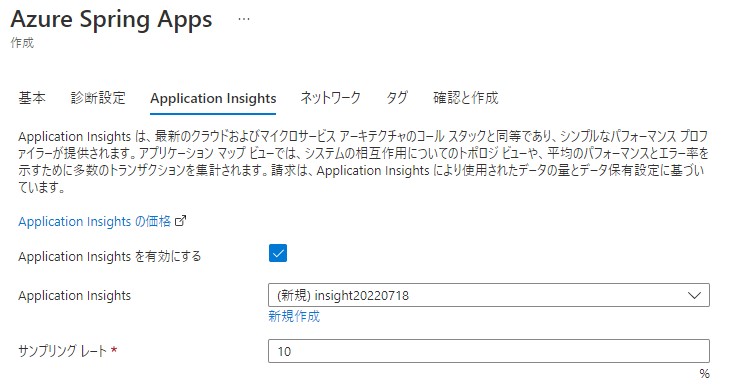
ネットワークの設定も行えます。
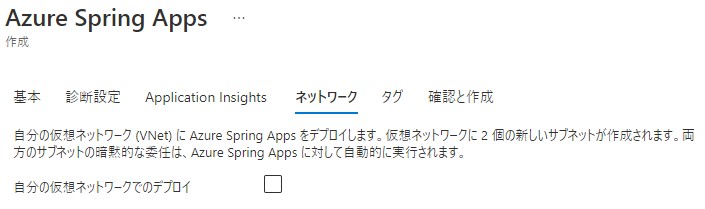
あとは立ち上げるだけです。
起動後は下記のように確認できます。
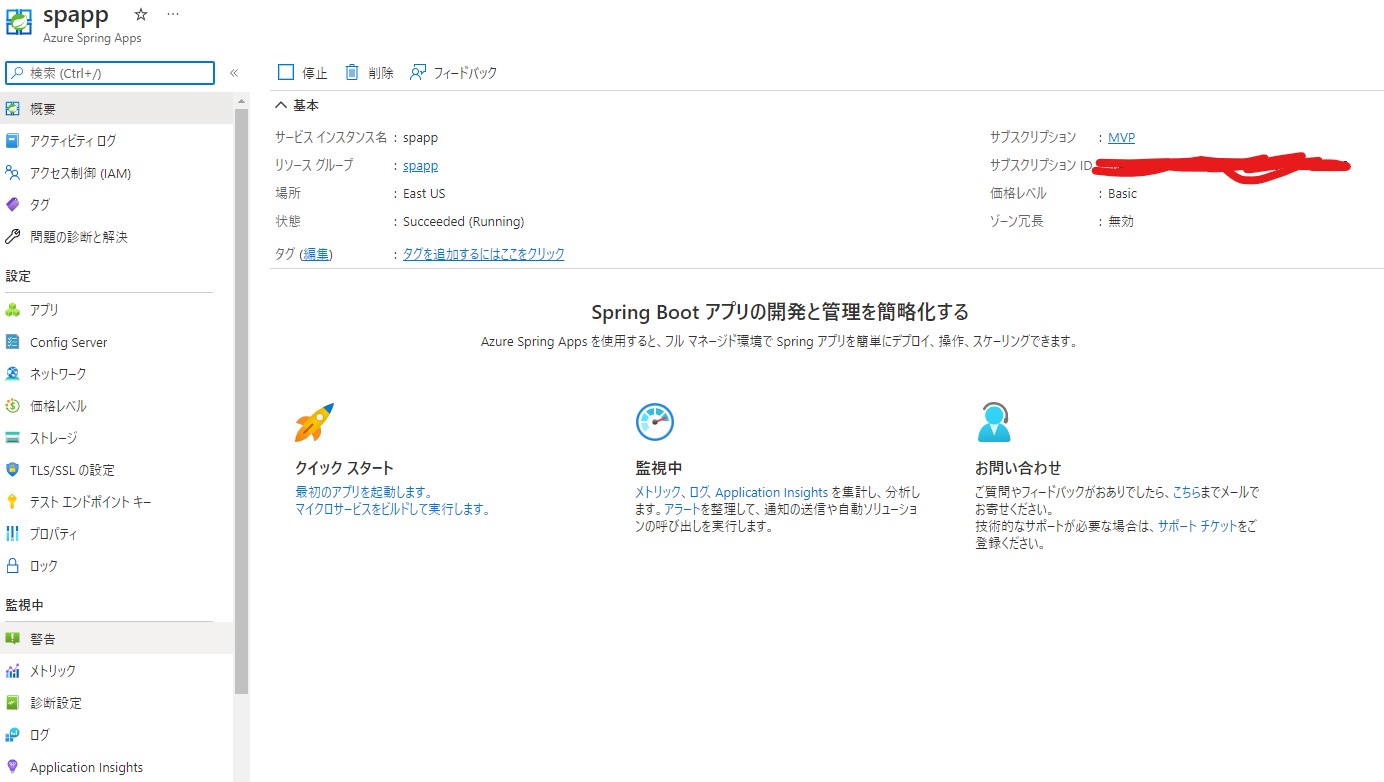
Spring プロジェクト
どうやらSpring プロジェクトというのを作成していきます。
下記のように設定していきます。Spring Bootのバージョンは2.7.1を指定します。Javaのバージョンは11を指定します。
設定後にGENERATEを作成します。hellospring.zipがダウンロードされます。

デプロイ
今回はVSCodeを利用してデプロイしていきます。
Maven
最初に、Maven をインストールします。
ダウンロードします。
解凍したファイルをC:\に配置します。
PATHを通します。
一時反映
SET PATH=%PATH%;C:\apache-maven-3.8.6\bin
永続化(管理者権限)
SETX /M PATH "%PATH%;C:\apache-maven-3.8.6\bin"
mvn --version Apache Maven 3.8.6 (84538c9988a25aec085021c365c560670ad80f63) Maven home: C:\apache-maven-3.8.6 Java version: 11.0.15, vendor: Microsoft, runtime: C:\Program Files\Microsoft\jdk-11.0.15.10-hotspot Default locale: ja_JP, platform encoding: MS932 OS name: "windows 11", version: "10.0", arch: "amd64", family: "windows"
VSCode
ダウンロードしたSpring プロジェクトを解凍します。
解凍後にPowershellなどで移動して code . でVSCodeで起動します。
右下に出てくる Extension Pack for Java をインストールします。

インストールの完了を確認できます。
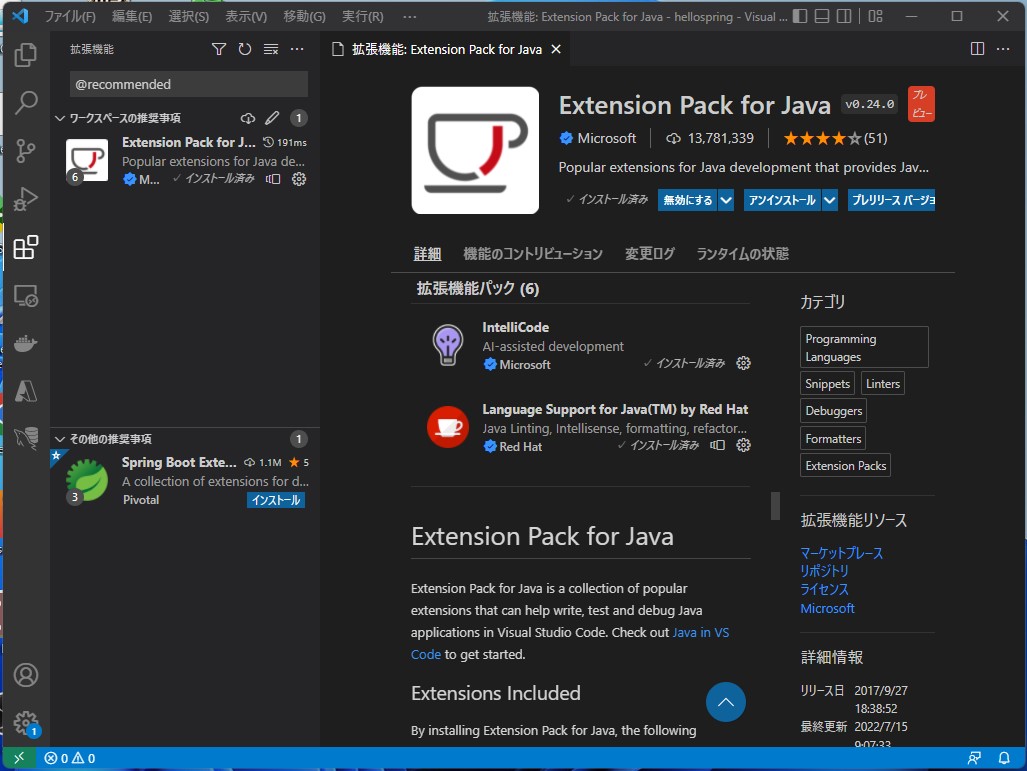
インストール後にビルドが走ります。数分かかります。
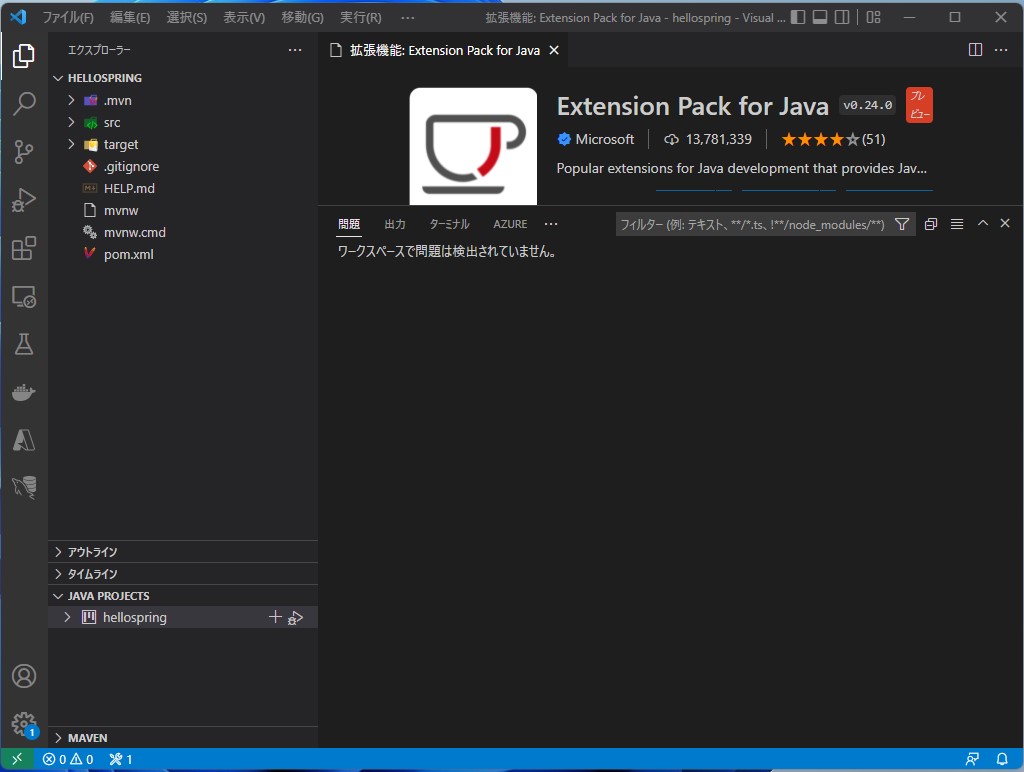
src/main/java/com/example/hellospring/HelloController.java を追加します。
package com.example.hellospring;
import org.springframework.web.bind.annotation.RestController;
import org.springframework.web.bind.annotation.RequestMapping;
@RestController
public class HelloController {
@RequestMapping("/")
public String index() {
return "Greetings from Azure Spring Apps!";
}
}

F5で実行してみます。さてエラーが発生します。
PS C:\hellospring> & 'C:\Program Files\Microsoft\jdk-11.0.15.10-hotspot\bin\java.exe' '-agentlib:jdwp=transport=dt_socket,server=n,suspend=y,address=localhost:55725' '@C:\Users\user1\AppData\Local\Temp\cp_bw6ha9hg5d79dds74xqxztcvk.argfile' 'com.example.hellospring.HellospringApplication'
23:06:29.394 [main] DEBUG org.springframework.boot.diagnostics.LoggingFailureAnalysisReporter - Application failed to start due to an exception
org.springframework.cloud.commons.ConfigDataMissingEnvironmentPostProcessor$ImportException: No spring.config.import set
at org.springframework.cloud.commons.ConfigDataMissingEnvironmentPostProcessor.postProcessEnvironment(ConfigDataMissingEnvironmentPostProcessor.java:82)
at org.springframework.boot.env.EnvironmentPostProcessorApplicationListener.onApplicationEnvironmentPreparedEvent(EnvironmentPostProcessorApplicationListener.java:102)
at org.springframework.boot.env.EnvironmentPostProcessorApplicationListener.onApplicationEvent(EnvironmentPostProcessorApplicationListener.java:87)
at org.springframework.context.event.SimpleApplicationEventMulticaster.doInvokeListener(SimpleApplicationEventMulticaster.java:176)
at org.springframework.context.event.SimpleApplicationEventMulticaster.invokeListener(SimpleApplicationEventMulticaster.java:169)
at org.springframework.context.event.SimpleApplicationEventMulticaster.multicastEvent(SimpleApplicationEventMulticaster.java:143)
at org.springframework.context.event.SimpleApplicationEventMulticaster.multicastEvent(SimpleApplicationEventMulticaster.java:131)
at org.springframework.boot.context.event.EventPublishingRunListener.environmentPrepared(EventPublishingRunListener.java:85)
at org.springframework.boot.SpringApplicationRunListeners.lambda$environmentPrepared$2(SpringApplicationRunListeners.java:66)
at java.base/java.util.ArrayList.forEach(ArrayList.java:1541)
at org.springframework.boot.SpringApplicationRunListeners.doWithListeners(SpringApplicationRunListeners.java:120)
at org.springframework.boot.SpringApplicationRunListeners.doWithListeners(SpringApplicationRunListeners.java:114)
at org.springframework.boot.SpringApplicationRunListeners.environmentPrepared(SpringApplicationRunListeners.java:65)
at org.springframework.boot.SpringApplication.prepareEnvironment(SpringApplication.java:344)
at org.springframework.boot.SpringApplication.run(SpringApplication.java:302)
at org.springframework.boot.SpringApplication.run(SpringApplication.java:1306)
at org.springframework.boot.SpringApplication.run(SpringApplication.java:1295)
at com.example.hellospring.HellospringApplication.main(HellospringApplication.java:10)
23:06:29.404 [main] ERROR org.springframework.boot.diagnostics.LoggingFailureAnalysisReporter -
Description:
No spring.config.import property has been defined
Action:
Add a spring.config.import=configserver: property to your configuration.
If configuration is not required add spring.config.import=optional:configserver: instead.
To disable this check, set spring.cloud.config.enabled=false or
spring.cloud.config.import-check.enabled=false.
解決方法はpom.xmlの編集を行います。解決法としてはレガシーな解決方法にようです。
<dependency>
<groupId>org.springframework.cloud</groupId>
<artifactId>spring-cloud-starter-bootstrap</artifactId>
</dependency>
再度、F5を実行します。
/\\ / ___'_ __ _ _(_)_ __ __ _ \ \ \ \ ( ( )\___ | '_ | '_| | '_ \/ _` | \ \ \ \ \\/ ___)| |_)| | | | | || (_| | ) ) ) ) ' |____| .__|_| |_|_| |_\__, | / / / / =========|_|==============|___/=/_/_/_/ :: Spring Boot :: (v2.7.1) 2022-07-18 23:17:25.507 INFO 1712 --- [ main] c.c.c.ConfigServicePropertySourceLocator : Fetching config from server at : http://localhost:8888 2022-07-18 23:17:25.687 INFO 1712 --- [ main] c.c.c.ConfigServicePropertySourceLocator : Connect Timeout Exception on Url - http://localhost:8888. Will be trying the next url if available 2022-07-18 23:17:25.687 WARN 1712 --- [ main] c.c.c.ConfigServicePropertySourceLocator : Could not locate PropertySource: I/O error on GET request for "http://localhost:8888/application/default": Connection refused: connect; nested exception is java.net.ConnectException: Connection refused: connect 2022-07-18 23:17:25.692 INFO 1712 --- [ main] c.e.hellospring.HellospringApplication : No active profile set, falling back to 1 default profile: "default" 2022-07-18 23:17:26.845 INFO 1712 --- [ main] o.s.cloud.context.scope.GenericScope : BeanFactory id=9391f086-ec09-32d1-9c35-173b41e8a25e 2022-07-18 23:17:27.241 INFO 1712 --- [ main] o.s.b.w.embedded.tomcat.TomcatWebServer : Tomcat initialized with port(s): 8080 (http)
http://localhost:8080/ にアクセスします。
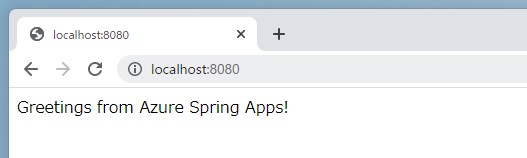
Azure Spring Appsにデプロイ
Azure Spring Appsにデプロイするためには拡張機能をインストールする必要があります。
これをインストールしないとVSCodeからデプロイできません。

インストール後は図のように表示されます。
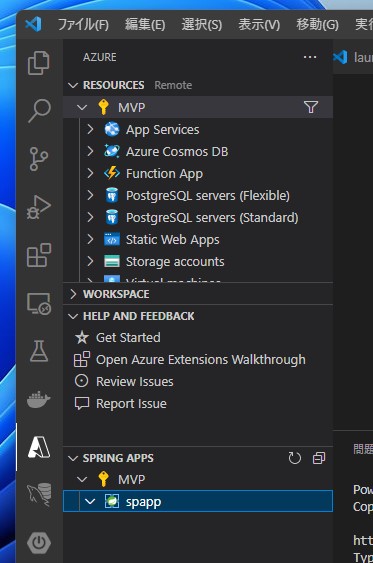
右クリックしてアプリを作成します。
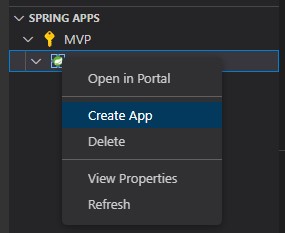
アプリ名を入力します。
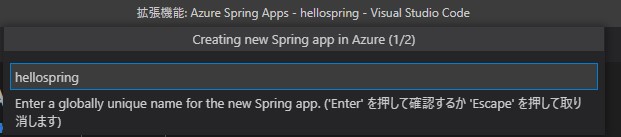
Java 11を設定します。
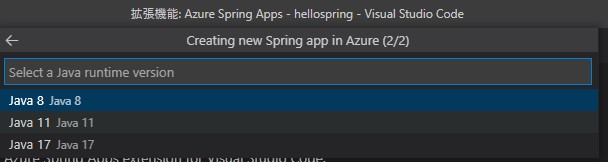
ターミナルでビルドします。
mvn clean package
あとは出来上がったjarファイルをデプロイしてあげます。

以上でデプロイは完了です。
アクセス
デプロイ後にエンドポイントにアクセスするか聞かれます。
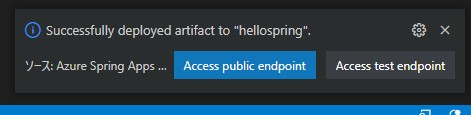
無い場合は作成するか聞かれます。
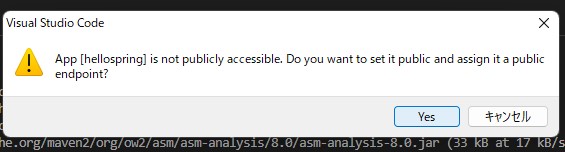
作成されると自動的にブラウザからアクセスされます。
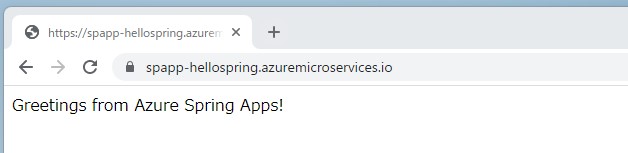
問題なくアプリケーションがデプロイされ動作していることが確認できました。
まとめ
Azure Spring Appsのデプロイを試して見ました。VSCodeでデプロイするまでには少々時間がかかりました。
正直なところJavaアプリケーションをデプロイするのに便利なのかわかりません。ただ、Spring Cloudを使っている人には良いのかと思います。
なかなか開発者ではないので掴みにくい部分でした。

